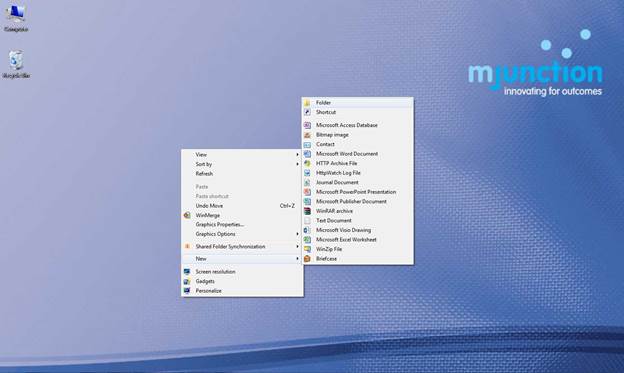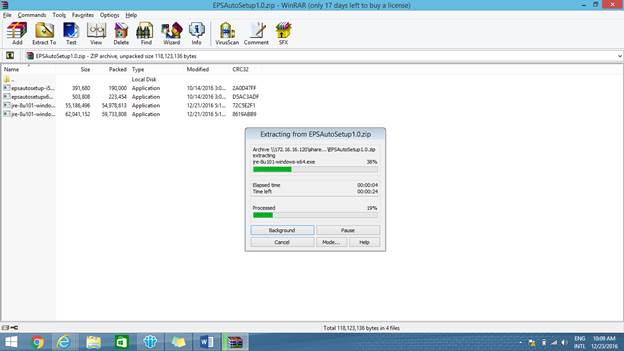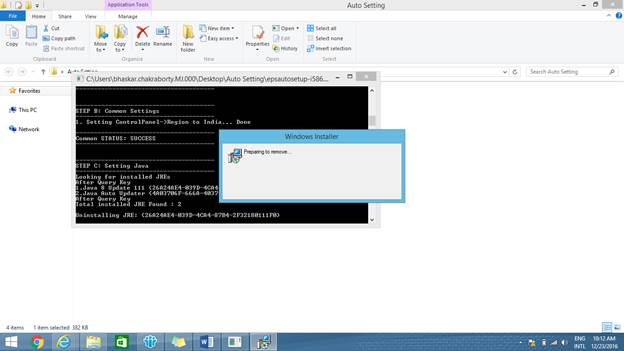EPS
Auto Setup Manual
Step 1 –Download (EPSAutoSetup4.0) -Create a new folder
& name it Auto setting
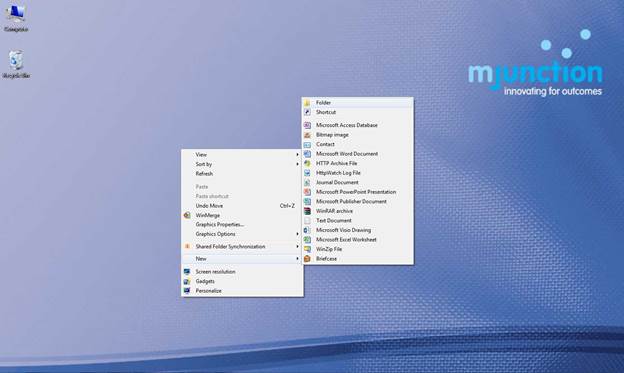
Step 2 – Unzip the folder
(EPS Auto Setup) & save (extract) the files to the newly created folder
(auto setting) as shown in STEP 1 (above)
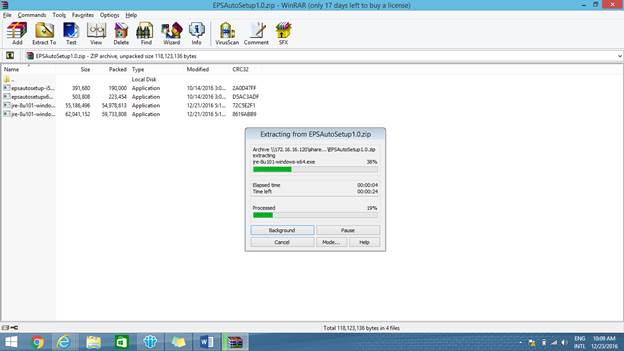
Step 3 – RUN the Autosetup
executable file (i586 for 32 bit system & x64 for 64 bit system)
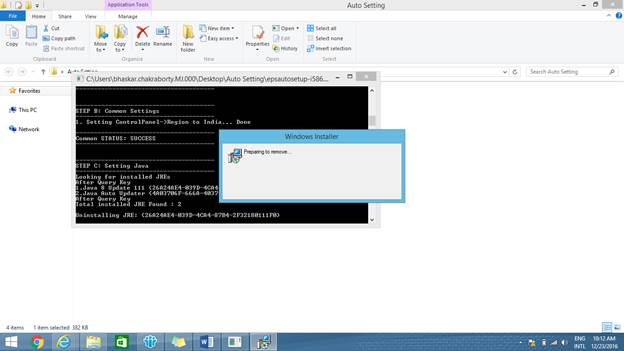
Step 4 - Please select remind me later in the uninstall option
shown after the installation of 32 bit java (2nd java install). (ONLY FOR 64
bit systems).
Step 5 – The executable file
will do all required Browser & Java settings & at the end of the
program, it will show a message ‘’press ENTER to close’’. Please press the
ENTER button on your keyboard & login with your User Id & allotted
password.
Step 6 – Please follow the
below settings manually to complete the process –
·
If using Internet explorer 10, press F12 & change browser
mode to IE9 & if using Internet Explorer 11, Go to Internet Explorer -Tools
– Compatibility view settings – ADD (buyjunction.in) (Always Switch ON the MENU
BAR to view the options)
·
Tools –Manage Add-ons – Check whether all JAVA plugins are
ENABLED (If disabled, Right click & ENABLE the same)